How to create a listing
Listing your item is easy. Just follow the steps below.
1. Click the "My Account" button
Available at the top of the page when you are signed in.
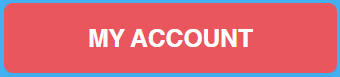
2. On the menu that opens, click the "Create Listing" item
Found under the "Selling" heading
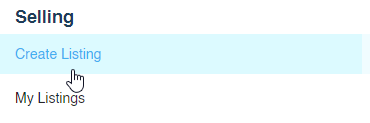
3. Find your product in the product list and select it
Use the search bar to find the product you are selling.

Note: If you don't see your product, select the "Add New" option.
![]()
4. Complete product details
Enter key details about the product. Be as accurate as possible when selecting the cosmetic and functional condition - your listing must be accurately represented to reduce the potential for a return.

Note: If you would like to add a second product to the same listing you can click the following text:![]()
4. Complete product details
Describe your listing in the "Comments" section. we highly recommend being descriptive and accurate for the highest chance of selling, and to avoid misrepresenting your listing.

Enter price details. You can use the auto-accept field to ensure you only have to respond to offers in your preferred range.

Note: You can easily see what you will get from the sale if your listing is sold at the listing price.
Click "Next".
5. Upload pictures and video
We highly recommend providing as much visual detail as possible for the highest chance of a successful sale. Add video to show the functional condition of the item/s.

6. Complete shipping details
Add accurate location details.

Indicate if you would like buyers to be able to pick up their order from the address provided.
![]()
Important: Pick ups must still be completed through the Lasertrade platform.
Choose to add shipping and packaging details now or later.
If you choose to do this later, buyers will not be able to get shipping quotes or purchase your item/s.
![]()
Choose if you would like to offer hassle-free returns on the listing

7. Verify your account with Stripe (if required)
If you haven't verified with Stripe, you will need to do so by entering a few details. Stripe is our payment partner. Verifying allows Lasertrade to receive money from buyers on your behalf and disburse your payments on successful completion of a sale. Your listing won't be available until verification is completed.
